 |
 |
|
 |
|
 |
|  |
|  |
|
 |
|
 |
|  |
|  |
|
 |
Hi everyone,
On the left is a noisy image produced with POV-Ray, and on the right is the same
image, but denoised in Blender. It was super easy to set up.
The scene was rendered in UberPOV using no_cache radiosity and a count of 1, and
8 blur_samples for the camera. No AA. (It rendered in only 14 seconds. The
denoising in Blender took a little over a second.)
Works nicely, eh? I don't know yet if it will handle media, transparent objects
and other such things, but this initial result is promising!
Sam
Post a reply to this message
Attachments:
Download 'denoise-test.png' (1122 KB)
Preview of image 'denoise-test.png'

|
 |
|  |
|  |
|
 |
|
 |
|  |
|  |
|
 |
And here is the node group in Blender's compositor. As you can see, it's pretty
straightforward.
At first, I tried using albedo and normal passes from POV-Ray, but both produced
worse results, so it's nice to know a scene doesn't need a lot of complicated
#if and #switch statements... but I don't know what kind of trouble I'll run
into with a more complicated scene.
Post a reply to this message
Attachments:
Download 'denoise-compositor-nodes.png' (33 KB)
Preview of image 'denoise-compositor-nodes.png'
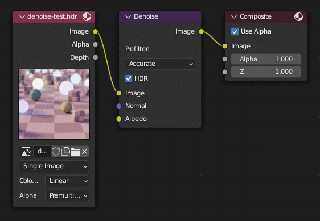
|
 |
|  |
|  |
|
 |
|
 |
|  |
|  |
|
 |
In the first image I posted, you might notice how the colors in the denoised
version don't match the original output from POV-Ray (look at the emissive
spheres; they aren't pure white). But I think I just found a solution:
1) In the Render Properties tab in Blender, under Color Management, make sure
View Transform is set to 'Standard.'
2) When saving the image, under Color Management, choose 'Override' and then
under View select 'Standard.'
It's a hassle, so maybe there is a standalone version of Intel's Open Image
Denoise or something that would be more user friendly than doing this in
Blender...
Post a reply to this message
Attachments:
Download 'denoise-pov-ray.jpg' (33 KB)
Preview of image 'denoise-pov-ray.jpg'
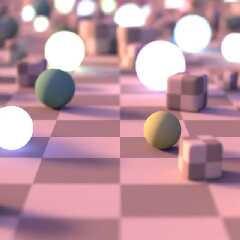
|
 |
|  |
|  |
|
 |
|
 |
|  |
|  |
|
 |
Another test, this time with surface normals, extra material properties, and
photons. It took 44 seconds to render. The metallic objects and the glass
spheres got a tiny granite normal; the plane got quilted. The result isn't too
shabby, but it's missing some details here and there (most notably, the
horizontal lines on the plane normal are almost gone).
I do think this is workable solution for getting high-quality renders using low
(and fast) settings, if one doesn't mind not being a POV-purist :)
Post a reply to this message
Attachments:
Download 'denoise-pov-ray2.jpg' (134 KB)
Preview of image 'denoise-pov-ray2.jpg'

|
 |
|  |
|  |
|
 |
|
 |
|  |
|  |
|
 |
"Samuel B." <stb### [at] hotmail com> wrote:
> Hi everyone,
>
> On the left is a noisy image produced with POV-Ray, and on the right is the same
> image, but denoised in Blender. It was super easy to set up.
>
> The scene was rendered in UberPOV using no_cache radiosity and a count of 1, and
> 8 blur_samples for the camera. No AA. (It rendered in only 14 seconds. The
> denoising in Blender took a little over a second.)
>
> Works nicely, eh? I don't know yet if it will handle media, transparent objects
> and other such things, but this initial result is promising!
>
> Sam
Is this based on some kind of resampled importance sampling, with spatiotemporal
resuse - like "ReSTIR"?
I was just watching a presentation on this kind of thing not that long ago, and
looking over some of the papers detailing how it all works.
https://www.youtube.com/watch?v=gsZiJeaMO48
Good to see you around again, and still doing very interesting experiments :)
- Bill com> wrote:
> Hi everyone,
>
> On the left is a noisy image produced with POV-Ray, and on the right is the same
> image, but denoised in Blender. It was super easy to set up.
>
> The scene was rendered in UberPOV using no_cache radiosity and a count of 1, and
> 8 blur_samples for the camera. No AA. (It rendered in only 14 seconds. The
> denoising in Blender took a little over a second.)
>
> Works nicely, eh? I don't know yet if it will handle media, transparent objects
> and other such things, but this initial result is promising!
>
> Sam
Is this based on some kind of resampled importance sampling, with spatiotemporal
resuse - like "ReSTIR"?
I was just watching a presentation on this kind of thing not that long ago, and
looking over some of the papers detailing how it all works.
https://www.youtube.com/watch?v=gsZiJeaMO48
Good to see you around again, and still doing very interesting experiments :)
- Bill
Post a reply to this message
|
 |
|  |
|  |
|
 |
|
 |
|  |
|  |
|
 |
"Bald Eagle" <cre### [at] netscape net> wrote:
> Is this based on some kind of resampled importance sampling, with spatiotemporal
> resuse - like "ReSTIR"?
>
> I was just watching a presentation on this kind of thing not that long ago, and
> looking over some of the papers detailing how it all works.
>
> https://www.youtube.com/watch?v=gsZiJeaMO48
>
>
> Good to see you around again, and still doing very interesting experiments :)
>
>
> - Bill
Hi Bill,
Thanks, it's good to see you, too!
Hopefully I'll get more stuff going soon. I tend to go through long stretches of
having no creativity... or rather, I often lack the energy needed to make
things. One problem is I've always tried to do everything except mesh modeling
in POV-Ray, but that resulted in me having to do crazy things just to get
reasonable render times. With this denoising, I can hopefully stop relying on
many of those crazy tricks.
I don't know the details of how Blender denoises images, but I think it uses
Intel's Open Image Denoise, which is based on machine learning of some kind.
Sam net> wrote:
> Is this based on some kind of resampled importance sampling, with spatiotemporal
> resuse - like "ReSTIR"?
>
> I was just watching a presentation on this kind of thing not that long ago, and
> looking over some of the papers detailing how it all works.
>
> https://www.youtube.com/watch?v=gsZiJeaMO48
>
>
> Good to see you around again, and still doing very interesting experiments :)
>
>
> - Bill
Hi Bill,
Thanks, it's good to see you, too!
Hopefully I'll get more stuff going soon. I tend to go through long stretches of
having no creativity... or rather, I often lack the energy needed to make
things. One problem is I've always tried to do everything except mesh modeling
in POV-Ray, but that resulted in me having to do crazy things just to get
reasonable render times. With this denoising, I can hopefully stop relying on
many of those crazy tricks.
I don't know the details of how Blender denoises images, but I think it uses
Intel's Open Image Denoise, which is based on machine learning of some kind.
Sam
Post a reply to this message
|
 |
|  |
|  |
|
 |
|
 |
|  |
|  |
|
 |
"Samuel B." <stb### [at] hotmail com> wrote:
> Hi everyone,
>
> On the left is a noisy image produced with POV-Ray, and on the right is the same
> image, but denoised in Blender. It was super easy to set up.
>
That's a pretty amazing trick and result. Nicely done. (I still haven't yet
dabbled with Blender, but it's on my 'bucket list'. Along with 100 other
things...)
Aside from the slightly off-color whites in this first denoised image (which you
solved), I see a slight greenish halo around the upper-left emissive sphere. I
guess that's to be expected from the heavy original focal blur and low
blur_samples count. But the result actually looks to my eyes like what might
happen with a real camera lens, using film. So I like it!
And your later image with the normals et al is really nice. com> wrote:
> Hi everyone,
>
> On the left is a noisy image produced with POV-Ray, and on the right is the same
> image, but denoised in Blender. It was super easy to set up.
>
That's a pretty amazing trick and result. Nicely done. (I still haven't yet
dabbled with Blender, but it's on my 'bucket list'. Along with 100 other
things...)
Aside from the slightly off-color whites in this first denoised image (which you
solved), I see a slight greenish halo around the upper-left emissive sphere. I
guess that's to be expected from the heavy original focal blur and low
blur_samples count. But the result actually looks to my eyes like what might
happen with a real camera lens, using film. So I like it!
And your later image with the normals et al is really nice.
Post a reply to this message
|
 |
|  |
|  |
|
 |
|
 |
|  |
|  |
|
 |
Cave test with height fields. It took a little over 5 & 1/2 minutes to render
using lowish settings and media.
This time I made use of normal and albedo passes in order to preserve the
details. (And as it turns out, the final result is only good when using the same
camera aperture for every pass.) In addition to the denoising, I: corrected the
gamma; added glare; and added a bit of film grain. The scene itself could use
some work :D
Post a reply to this message
Attachments:
Download 'denoise-complex-pov-ray2-5m_32s.jpg' (107 KB)
Preview of image 'denoise-complex-pov-ray2-5m_32s.jpg'

|
 |
|  |
|  |
|
 |
|
 |
|  |
|  |
|
 |
"Samuel B." <stb### [at] hotmail com> wrote:
> Cave test
Here's an image showing the three passes that came out of POV-Ray:
1) normals
2) albedo
3) full render
I used some #if and #switch statements throughout the code which allowed me to
just run a 3-frame animation to get all the passes.
If you compare the rock's face (on the left) to the previous image I posted, you
can get an idea of how much the normal and albedo data helps the denoiser make
sense of lots of noise. com> wrote:
> Cave test
Here's an image showing the three passes that came out of POV-Ray:
1) normals
2) albedo
3) full render
I used some #if and #switch statements throughout the code which allowed me to
just run a 3-frame animation to get all the passes.
If you compare the rock's face (on the left) to the previous image I posted, you
can get an idea of how much the normal and albedo data helps the denoiser make
sense of lots of noise.
Post a reply to this message
Attachments:
Download 'denoise-complex-pov-ray2-passes2.jpg' (155 KB)
Preview of image 'denoise-complex-pov-ray2-passes2.jpg'

|
 |
|  |
|  |
|
 |
|
 |
|  |
|  |
|
 |
"Kenneth" <kdw### [at] gmail com> wrote:
> That's a pretty amazing trick and result. Nicely done. (I still haven't yet
> dabbled with Blender, but it's on my 'bucket list'. Along with 100 other
> things...)
>
> Aside from the slightly off-color whites in this first denoised image (which you
> solved), I see a slight greenish halo around the upper-left emissive sphere. I
> guess that's to be expected from the heavy original focal blur and low
> blur_samples count. But the result actually looks to my eyes like what might
> happen with a real camera lens, using film. So I like it!
>
> And your later image with the normals et al is really nice.
Hi Kenneth,
Thanks!
The denoiser is doing all the heavy lifting; everything else is pretty easy when
using just one pass.
Learning how to operate Blender might be worth it, even if only for its modeling
capabilities. But it's admittedly not an easy program to get into, mostly due to
the daunting interface. But it all starts to make sense and eventually shows
itself to be a good design choice once you learn the basics, imo :)
Sam com> wrote:
> That's a pretty amazing trick and result. Nicely done. (I still haven't yet
> dabbled with Blender, but it's on my 'bucket list'. Along with 100 other
> things...)
>
> Aside from the slightly off-color whites in this first denoised image (which you
> solved), I see a slight greenish halo around the upper-left emissive sphere. I
> guess that's to be expected from the heavy original focal blur and low
> blur_samples count. But the result actually looks to my eyes like what might
> happen with a real camera lens, using film. So I like it!
>
> And your later image with the normals et al is really nice.
Hi Kenneth,
Thanks!
The denoiser is doing all the heavy lifting; everything else is pretty easy when
using just one pass.
Learning how to operate Blender might be worth it, even if only for its modeling
capabilities. But it's admittedly not an easy program to get into, mostly due to
the daunting interface. But it all starts to make sense and eventually shows
itself to be a good design choice once you learn the basics, imo :)
Sam
Post a reply to this message
|
 |
|  |
|  |
|
 |
|
 |
|  |




![]()