|
 |
William F Pokorny <ano### [at] anonymous org> wrote:
> Kenneth wrote:
> >
> > When image pixels go over <1,1,1> in brightness (regardless of how),
> > antialiasing starts to fail, both in the on-screen preview
> > and in the saved image file.
>
> ...At the time AA is done it knows about the color channel values and
> > nothing more. With color values >>1 there simply is a massive difference
> > between adjacent pixels.
You have given me an idea for what might be a useful feature (and feature
request!): A way to visually determine which pixels in a render have gone over a
certain brightness limit (to see where AA might fail, among other uses). This
would be for typical low-dynamic-range renders, not HDR where the idea may not
work as intended(?)
Let's say that I create a scene with many different light sources (spotlights,
fill lights, radiosity, etc.), and lots of objects with complex textures and
colors. With all of this stuff going on and interacting, it is sometimes
difficult to know exactly where the lighting of a scene is creating pixels that
are too bright, or where the colors have unintentionally washed out. Of course,
some of this effect may BE intentional; but let's assume that it isn't. (For
simplicity' sake, assume the pixel brightness limit to be anything greater than
<1,1,1> or <0.3,0.6,1.0> -- any vector component that exceeds 1.0)
It would be useful to have an optional 'switch' during render tests to actually
SEE which pixels are the problem ones. The idea would be to render the scene as
a pixel-by-pixel 'histogram' of sorts-- instead of the usual colorful render--
showing exactly where the lighting has gone over-limit. (For example, to pick
out a pixel that somehow ends up as <1.7,1.7,1.7>, or <0.3,0.5,1.9> or
whatever). To save on render time, this would be done before any final AA is
applied.
Once we can see where the lighting problems are, we can then go back and re-work
the lighting/textures to try and fix them.
For my example render, I've simply pumped up the lighting of the single
light_source, to mimic what multiple light sources might do when they interact
unintentionally. The 'histograms' are just Photoshop mock-ups of what I envsion
to be the result-- either in color, or equally useful as grayscale.
I don't know how this feature would be implemented within POV-ray, but it seems
possible(?) org> wrote:
> Kenneth wrote:
> >
> > When image pixels go over <1,1,1> in brightness (regardless of how),
> > antialiasing starts to fail, both in the on-screen preview
> > and in the saved image file.
>
> ...At the time AA is done it knows about the color channel values and
> > nothing more. With color values >>1 there simply is a massive difference
> > between adjacent pixels.
You have given me an idea for what might be a useful feature (and feature
request!): A way to visually determine which pixels in a render have gone over a
certain brightness limit (to see where AA might fail, among other uses). This
would be for typical low-dynamic-range renders, not HDR where the idea may not
work as intended(?)
Let's say that I create a scene with many different light sources (spotlights,
fill lights, radiosity, etc.), and lots of objects with complex textures and
colors. With all of this stuff going on and interacting, it is sometimes
difficult to know exactly where the lighting of a scene is creating pixels that
are too bright, or where the colors have unintentionally washed out. Of course,
some of this effect may BE intentional; but let's assume that it isn't. (For
simplicity' sake, assume the pixel brightness limit to be anything greater than
<1,1,1> or <0.3,0.6,1.0> -- any vector component that exceeds 1.0)
It would be useful to have an optional 'switch' during render tests to actually
SEE which pixels are the problem ones. The idea would be to render the scene as
a pixel-by-pixel 'histogram' of sorts-- instead of the usual colorful render--
showing exactly where the lighting has gone over-limit. (For example, to pick
out a pixel that somehow ends up as <1.7,1.7,1.7>, or <0.3,0.5,1.9> or
whatever). To save on render time, this would be done before any final AA is
applied.
Once we can see where the lighting problems are, we can then go back and re-work
the lighting/textures to try and fix them.
For my example render, I've simply pumped up the lighting of the single
light_source, to mimic what multiple light sources might do when they interact
unintentionally. The 'histograms' are just Photoshop mock-ups of what I envsion
to be the result-- either in color, or equally useful as grayscale.
I don't know how this feature would be implemented within POV-ray, but it seems
possible(?)
Post a reply to this message
Attachments:
Download 'histogram_idea.jpg' (156 KB)
Preview of image 'histogram_idea.jpg'
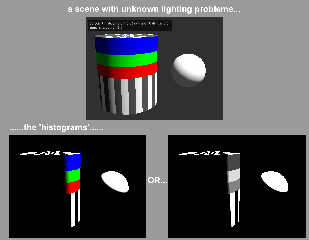
|
 |




![]()