 |
 |
|
 |
|
 |
|  |
|  |
|
 |
|
 |
|  |
|  |
|
 |
I keep running into an issue. I image_map a jpeg onto a box. In the image
created, the jpeg's lines are greatly faded. Darkening the jpeg doesn't improve
this. Am I missing something? The one I am currently using is;
box{<-.5,0,0>,<.5,3.097,.45>
pigment{
image_map{jpeg"tower.jpg"}
scale<1,3.097,1>
translate<-.5,0,0>
}
}
The scale is to match the box it is on.
The original jpeg is a blueprint with firm solid black lines. The image is
greatly faded. Am I missing a function or someting?
Post a reply to this message
|
 |
|  |
|  |
|
 |
|
 |
|  |
|  |
|
 |
"David Kraics" <bar### [at] aol com> wrote:
> The original jpeg is a blueprint with firm solid black lines. The image is
> greatly faded. Am I missing a function or someting?
Sounds like gamma.
You're going to have to read up on whether your image is gamma corrected, and
all of that.
If you pull up the wiki entry on image map, it ought to have some parameters you
can adjust.
You might be able to load your image into a viewer and get some kind of encoding
data from a drop-down menu.
- BW com> wrote:
> The original jpeg is a blueprint with firm solid black lines. The image is
> greatly faded. Am I missing a function or someting?
Sounds like gamma.
You're going to have to read up on whether your image is gamma corrected, and
all of that.
If you pull up the wiki entry on image map, it ought to have some parameters you
can adjust.
You might be able to load your image into a viewer and get some kind of encoding
data from a drop-down menu.
- BW
Post a reply to this message
|
 |
|  |
|  |
|
 |
|
 |
|  |
|  |
|
 |
Le 2023-11-25 à 07:29, David Kraics a écrit :
> I keep running into an issue. I image_map a jpeg onto a box. In the image
> created, the jpeg's lines are greatly faded. Darkening the jpeg doesn't improve
> this. Am I missing something? The one I am currently using is;
>
>
> box{<-.5,0,0>,<.5,3.097,.45>
>
> pigment{
> image_map{jpeg"tower.jpg"}
> scale<1,3.097,1>
> translate<-.5,0,0>
> }
> }
>
> The scale is to match the box it is on.
> The original jpeg is a blueprint with firm solid black lines. The image is
> greatly faded. Am I missing a function or someting?
>
Some things that you may try :
Adding a gamma value to the pigment. Try values more and less than 1.
Adding a layered pigment with a transmit value larger than 1 above that
pigment.
box{<-.5,0,0>,<.5,3.097,.45>
pigment{
image_map{jpeg"tower.jpg"}
scale<1,3.097,1>
translate<-.5,0,0>
}
// Add this
pigment{rgbt<0.5,0.5,0.5,1.5>}
}
A transmit of more than 1 increase the contrast, and the 0.5 make areas
with a value less than 0.5 darker and the area with a value larger than
0.5 brighter. There are a few sample scenes that illustrate this.
Some other things to look for :
If the black is not pure black, an ambient value that is set to large in
a #default statement can be an issue.
Also, to much light illuminating the box tend to wash out things.
Make sure that the black is really black : RGB <0,0,0>
Post a reply to this message
|
 |
|  |
|  |
|
 |
|
 |
|  |
|  |
|
 |
Alain Martel <kua### [at] videotron ca> wrote:
> > I keep running into an issue. I image_map a jpeg onto a box. In the image
> > created, the jpeg's lines are greatly faded. Darkening the jpeg doesn't improve
> > this. Am I missing something? The one I am currently using is;
> >
> >
> > box{<-.5,0,0>,<.5,3.097,.45>
> >
> > pigment{
> > image_map{jpeg"tower.jpg"}
> > scale<1,3.097,1>
> > translate<-.5,0,0>
> > }
> > }
> >
> > The scale is to match the box it is on.
> > The original jpeg is a blueprint with firm solid black lines. The image is
> > greatly faded. Am I missing a function or someting?
> >
> Some things that you may try :
> Adding a gamma value to the pigment. Try values more and less than 1.
> Adding a layered pigment with a transmit value larger than 1 above that
> pigment.
>
> box{<-.5,0,0>,<.5,3.097,.45>
>
> pigment{
> image_map{jpeg"tower.jpg"}
> scale<1,3.097,1>
> translate<-.5,0,0>
> }
> // Add this
> pigment{rgbt<0.5,0.5,0.5,1.5>}
> }
>
> A transmit of more than 1 increase the contrast, and the 0.5 make areas
> with a value less than 0.5 darker and the area with a value larger than
> 0.5 brighter. There are a few sample scenes that illustrate this.
>
> Some other things to look for :
> If the black is not pure black, an ambient value that is set to large in
> a #default statement can be an issue.
> Also, to much light illuminating the box tend to wash out things.
> Make sure that the black is really black : RGB <0,0,0>
Added that line and the prim turned invisible. Tried autocontrast on my paint
software. I attached the file. I am using this image as a blueprint so it won't
be in the final picture, so I am just dealing with squinting for now. ca> wrote:
> > I keep running into an issue. I image_map a jpeg onto a box. In the image
> > created, the jpeg's lines are greatly faded. Darkening the jpeg doesn't improve
> > this. Am I missing something? The one I am currently using is;
> >
> >
> > box{<-.5,0,0>,<.5,3.097,.45>
> >
> > pigment{
> > image_map{jpeg"tower.jpg"}
> > scale<1,3.097,1>
> > translate<-.5,0,0>
> > }
> > }
> >
> > The scale is to match the box it is on.
> > The original jpeg is a blueprint with firm solid black lines. The image is
> > greatly faded. Am I missing a function or someting?
> >
> Some things that you may try :
> Adding a gamma value to the pigment. Try values more and less than 1.
> Adding a layered pigment with a transmit value larger than 1 above that
> pigment.
>
> box{<-.5,0,0>,<.5,3.097,.45>
>
> pigment{
> image_map{jpeg"tower.jpg"}
> scale<1,3.097,1>
> translate<-.5,0,0>
> }
> // Add this
> pigment{rgbt<0.5,0.5,0.5,1.5>}
> }
>
> A transmit of more than 1 increase the contrast, and the 0.5 make areas
> with a value less than 0.5 darker and the area with a value larger than
> 0.5 brighter. There are a few sample scenes that illustrate this.
>
> Some other things to look for :
> If the black is not pure black, an ambient value that is set to large in
> a #default statement can be an issue.
> Also, to much light illuminating the box tend to wash out things.
> Make sure that the black is really black : RGB <0,0,0>
Added that line and the prim turned invisible. Tried autocontrast on my paint
software. I attached the file. I am using this image as a blueprint so it won't
be in the final picture, so I am just dealing with squinting for now.
Post a reply to this message
Attachments:
Download 'tower.jpg' (18 KB)
Preview of image 'tower.jpg'
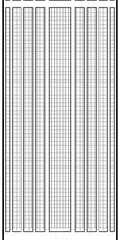
|
 |
|  |
|  |
|
 |
|
 |
|  |
|  |
|
 |
"David Kraics" <bar### [at] aol com> wrote:
> Added that line and the prim turned invisible. Tried autocontrast on my paint
> software. I attached the file. I am using this image as a blueprint so it won't
> be in the final picture, so I am just dealing with squinting for now.
Well if you're just using it as a modeling aid, try using it as an
pigment_pattern {image_map} and a pigment map of rgb 0 and rgb 1.
https://wiki.povray.org/content/Reference:Pigment_Pattern
- BW com> wrote:
> Added that line and the prim turned invisible. Tried autocontrast on my paint
> software. I attached the file. I am using this image as a blueprint so it won't
> be in the final picture, so I am just dealing with squinting for now.
Well if you're just using it as a modeling aid, try using it as an
pigment_pattern {image_map} and a pigment map of rgb 0 and rgb 1.
https://wiki.povray.org/content/Reference:Pigment_Pattern
- BW
Post a reply to this message
|
 |
|  |
|  |
|
 |
|
 |
|  |
|  |
|
 |
On 25.11.2023 15:29, David Kraics wrote:
> I keep running into an issue. I image_map a jpeg onto a box. In the image
> created, the jpeg's lines are greatly faded. Darkening the jpeg doesn't improve
> this. Am I missing something? The one I am currently using is;
What happens if you convert it from greyscale to real black and white
(and save to, say, PNG, since JPEG does not support black and white)?
Post a reply to this message
|
 |
|  |
|  |
|
 |
|
 |
|  |
|  |
|
 |
"David Kraics" <bar### [at] aol com> wrote:
>
> The original jpeg is a blueprint with firm solid black lines. The image is
> greatly faded. Am I missing a function or someting?
I have no idea why some of the blueprint lines would turn to grayscale rather
than pure black.
But try this trick: Depending on what version of POV-ray you are using, a
'gamma' statement in the image_map can be used to greatly increase image
contrast. It kind of abuses the original intent of that feature, but it works;
the allowed value actually has no upper limit. Play around with this value.
(Unfortunately, the jpeg image you posted is small and rather low quality, so
the compression artifacts are also showing up.)
This camera set-up reproduces the original image 1:1. (I rendered it at 800 X
800 pixels with antialiasing.)
----
#version 3.8; // or 3.7 etc?
global_settings{assumed_gamma 1.0}
#default{finish{ambient 1 emission 0 diffuse 0}}
background{rgb .1} // optional
camera {
perspective
location <.5, .5, -1>
look_at <.5, .5, 0>
right x*image_width/image_height
// angle 67 // leave this out
}
box{<0,0,0>, <1,1,0> // a zero-thickness box is OK
pigment{
image_map{jpeg "blueprint outline from David K.jpg" gamma 12}
}
scale <134,415,1>/415 // original pixel dimensions of posted image
} com> wrote:
>
> The original jpeg is a blueprint with firm solid black lines. The image is
> greatly faded. Am I missing a function or someting?
I have no idea why some of the blueprint lines would turn to grayscale rather
than pure black.
But try this trick: Depending on what version of POV-ray you are using, a
'gamma' statement in the image_map can be used to greatly increase image
contrast. It kind of abuses the original intent of that feature, but it works;
the allowed value actually has no upper limit. Play around with this value.
(Unfortunately, the jpeg image you posted is small and rather low quality, so
the compression artifacts are also showing up.)
This camera set-up reproduces the original image 1:1. (I rendered it at 800 X
800 pixels with antialiasing.)
----
#version 3.8; // or 3.7 etc?
global_settings{assumed_gamma 1.0}
#default{finish{ambient 1 emission 0 diffuse 0}}
background{rgb .1} // optional
camera {
perspective
location <.5, .5, -1>
look_at <.5, .5, 0>
right x*image_width/image_height
// angle 67 // leave this out
}
box{<0,0,0>, <1,1,0> // a zero-thickness box is OK
pigment{
image_map{jpeg "blueprint outline from David K.jpg" gamma 12}
}
scale <134,415,1>/415 // original pixel dimensions of posted image
}
Post a reply to this message
Attachments:
Download 'image_map_contrast_experiment_kw.jpg' (83 KB)
Preview of image 'image_map_contrast_experiment_kw.jpg'

|
 |
|  |
|  |
|
 |
|
 |
|  |
|  |
|
 |
"Kenneth" <kdw### [at] gmail com> wrote:
> "David Kraics" <bar### [at] aol com> wrote:
> "David Kraics" <bar### [at] aol com> wrote:
> >
> > The original jpeg is a blueprint with firm solid black lines. The image is
> > greatly faded.
>
> I have no idea why some of the blueprint lines would turn to grayscale rather
> than pure black.
>
One possible reason just occurred to me:
If some of the black lines in your image_map image are very thin, and if you are
using antialiasing for your final render (and at a relatively low resolution),
the AA might be 'smearing' those black lines a tiny amount-- making them
'fuzzy', i.e. grayscale and not black.
Try rendering your image_map at a larger size, with no AA, to see if this helps. com> wrote:
> >
> > The original jpeg is a blueprint with firm solid black lines. The image is
> > greatly faded.
>
> I have no idea why some of the blueprint lines would turn to grayscale rather
> than pure black.
>
One possible reason just occurred to me:
If some of the black lines in your image_map image are very thin, and if you are
using antialiasing for your final render (and at a relatively low resolution),
the AA might be 'smearing' those black lines a tiny amount-- making them
'fuzzy', i.e. grayscale and not black.
Try rendering your image_map at a larger size, with no AA, to see if this helps.
Post a reply to this message
|
 |
|  |
|  |
|
 |
|
 |
|  |
|  |
|
 |
"Kenneth" <kdw### [at] gmail com> wrote:
>
>
> Try rendering your image_map at a larger size, with no AA, to see if this helps.
...and don't use 'interpolate 2' in the image_map. This probably does not make
much of a difference when the image_map exactly fills the final render
(in y here), but it is worth a try as well. com> wrote:
>
>
> Try rendering your image_map at a larger size, with no AA, to see if this helps.
...and don't use 'interpolate 2' in the image_map. This probably does not make
much of a difference when the image_map exactly fills the final render
(in y here), but it is worth a try as well.
Post a reply to this message
|
 |
|  |
|  |
|
 |
|
 |
|  |
|  |
|
 |
On 27.11.2023 1:57, Kenneth wrote:
> "David Kraics" <bar### [at] aol com> wrote:
>>
>> The original jpeg is a blueprint with firm solid black lines. The image is
>> greatly faded. Am I missing a function or someting?
>
> I have no idea why some of the blueprint lines would turn to grayscale rather
> than pure black.
>
> But try this trick:
Unfortunately, we don't know where the jpeg comes from. However, even
with JPEGs (which are not intended for line drawing) there may be much
easier solution:
1) Download and install GIMP. Following steps are given assuming you did
it and started GIMP.
2) Scale image up, much larger than necessary. Apparently fix the
proportions, so you don't need to interpolate image with POVRay.
3) Use Colors\Levels to make background white, lines black, and shift
greys toward these ends so the lines look better.
4) Use Filters\Generic\Erode (that's how "Minimum" is called in GIMP) to
make lines thiker.
5) Use "Levels" again to you taste.
6) Use Colors\Threshold to turn image into black and white (not
greyscale or RGB, like JPEGS)
7) Save oversized B/W image as PNG to avoid further introducing JPEG
defects.
As a result, POVRay will have much less reasons to "think" about this
image and "do" something about it.
Ilyich com> wrote:
>>
>> The original jpeg is a blueprint with firm solid black lines. The image is
>> greatly faded. Am I missing a function or someting?
>
> I have no idea why some of the blueprint lines would turn to grayscale rather
> than pure black.
>
> But try this trick:
Unfortunately, we don't know where the jpeg comes from. However, even
with JPEGs (which are not intended for line drawing) there may be much
easier solution:
1) Download and install GIMP. Following steps are given assuming you did
it and started GIMP.
2) Scale image up, much larger than necessary. Apparently fix the
proportions, so you don't need to interpolate image with POVRay.
3) Use Colors\Levels to make background white, lines black, and shift
greys toward these ends so the lines look better.
4) Use Filters\Generic\Erode (that's how "Minimum" is called in GIMP) to
make lines thiker.
5) Use "Levels" again to you taste.
6) Use Colors\Threshold to turn image into black and white (not
greyscale or RGB, like JPEGS)
7) Save oversized B/W image as PNG to avoid further introducing JPEG
defects.
As a result, POVRay will have much less reasons to "think" about this
image and "do" something about it.
Ilyich
Post a reply to this message
|
 |
|  |
|  |
|
 |
|
 |
|  |
|
 |




![]()