"jhu" <nomail@nomail> wrote:
> Needs more anti-aliasing
I don't think that would make a difference. Due to post-sampling clipping since
POV-Ray 3.6, very bright objects (much brighter than rgb <1, 1, 1>) will have
jagged edges, no matter what the anti-aliasing setting. Notice how only the
bright object and highlights are jagged; all the other objects have smooth
edges. The only way I know of to fix this is to render the image at a large
size, then reduce the size in post-processing (using a program such as GIMP or
Photoshop).
There is an advantage to the change: high dynamic range areas of sub-pixel size
won't get lost, giving a more accurate impression of brightness. The attached
image shows one dramatic example. Better rendering of star field textures has
also been mentioned.
Post a reply to this message
Attachments:
Download 'post_clipping.png' (66 KB)
Preview of image 'post_clipping.png'
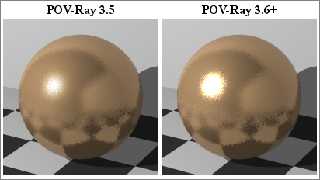
|




![]()