 |
 |
|
 |
|
 |
|  |
|  |
|
 |
|
 |
|  |
|  |
|
 |
Here are the screen shots I made while in Photoshop, of your latest posted image
in your other thread. The first image here is your original, as it appears in
PS-- almost all black (although I can see a *hint* of detail.) Note the
all-white alpha channel as well.
I applied Photoshop's 'auto-levels' feature to the image, which actually
corrected it somewhat. I'll post that screen shot as a follow-up.
Post a reply to this message
Attachments:
Download 'sven_image_1.jpg' (135 KB)
Preview of image 'sven_image_1.jpg'
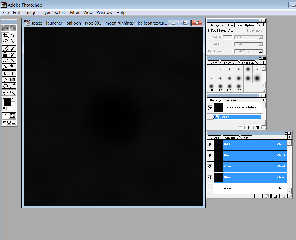
|
 |
|  |
|  |
|
 |
|
 |
|  |
|  |
|
 |
Here's the effect of applying 'auto-levels' to the image, in Photoshop. It's
considerably better... but contains only about 12 gray levels (as you can see in
the 'levels' indicator.) That's very crude for a gray-scale image.
The very dark original image makes me wonder if YOU are seeing it differently,
on your end(?)
Post a reply to this message
Attachments:
Download 'sven_image_2.jpg' (222 KB)
Preview of image 'sven_image_2.jpg'
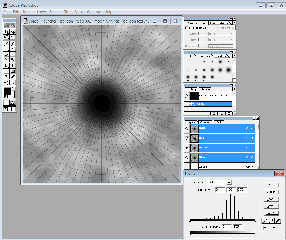
|
 |
|  |
|  |
|
 |
|
 |
|  |
|  |
|
 |
On 30-7-2017 13:22, Kenneth wrote:
>
> Here's the effect of applying 'auto-levels' to the image, in Photoshop. It's
> considerably better... but contains only about 12 gray levels (as you can see in
> the 'levels' indicator.) That's very crude for a gray-scale image.
>
> The very dark original image makes me wonder if YOU are seeing it differently,
> on your end(?)
>
I am afraid Sven sees the image very differently, which makes me wonder
what his screen display settings are. Probably not standard.
See also my correction of the image using IC, in p.b.i.
--
Thomas
Post a reply to this message
|
 |
|  |
|  |
|
 |
|
 |
|  |
|  |
|
 |
Hi everyone, and big thanks for joining this new challenge! Yes, I can
see quite easily all the different gray shades.
And here is the challenge. each pie-shaped field should end up having
its own gray shade, slightly different from its neighboring fields. When
succeeding with this challenge, the result should make the balloon
looking more realistic: large surfaces are rarely equal in their color,
there are always slight nuances between different areas.
---
Diese E-Mail wurde von AVG auf Viren geprüft.
http://www.avg.com
Post a reply to this message
|
 |
|  |
|  |
|
 |
|
 |
|  |
|  |
|
 |
On 31-7-2017 4:25, Sven Littkowski wrote:
> Hi everyone, and big thanks for joining this new challenge! Yes, I can
> see quite easily all the different gray shades.
That means imho that your computer screen is not correctly set up for
Brightness and Contrast.
>
> And here is the challenge. each pie-shaped field should end up having
> its own gray shade, slightly different from its neighboring fields. When
> succeeding with this challenge, the result should make the balloon
> looking more realistic: large surfaces are rarely equal in their color,
> there are always slight nuances between different areas.
>
Even after lighting up your image I hardly see those grey differences..
I think they should be a bit more pronounced.
--
Thomas
Post a reply to this message
|
 |
|  |
|  |
|
 |
|
 |
|  |
|  |
|
 |
On 7/31/2017 7:43 AM, Thomas de Groot wrote:
> On 31-7-2017 4:25, Sven Littkowski wrote:
>> Hi everyone, and big thanks for joining this new challenge! Yes, I can
>> see quite easily all the different gray shades.
>
> That means imho that your computer screen is not correctly set up for
> Brightness and Contrast.
>
I would think so or the gamma settings are off.
Sven are you using a Mac?
Because I can see the detail faint but clearly when I set the images
gamma to 2.2 instead of 1.
>>
>> And here is the challenge. each pie-shaped field should end up having
>> its own gray shade, slightly different from its neighboring fields. When
>> succeeding with this challenge, the result should make the balloon
>> looking more realistic: large surfaces are rarely equal in their color,
>> there are always slight nuances between different areas.
>>
>
> Even after lighting up your image I hardly see those grey differences..
> I think they should be a bit more pronounced.
>
>
Or change the Gamma in the SDL. <Ducks and hides from Clipka>
I don't have the time to try that today.
--
Regards
Stephen
Post a reply to this message
|
 |
|  |
|  |
|
 |
|
 |
|  |
|  |
|
 |
On 31.07.2017 03:04, Stephen wrote:
> On 7/31/2017 7:43 AM, Thomas de Groot wrote:
>> On 31-7-2017 4:25, Sven Littkowski wrote:
>>> Hi everyone, and big thanks for joining this new challenge! Yes, I can
>>> see quite easily all the different gray shades.
>>
>> That means imho that your computer screen is not correctly set up for
>> Brightness and Contrast.
>>
>
> I would think so or the gamma settings are off.
> Sven are you using a Mac?
> Because I can see the detail faint but clearly when I set the images
> gamma to 2.2 instead of 1.
>
>>>
>>> And here is the challenge. each pie-shaped field should end up having
>>> its own gray shade, slightly different from its neighboring fields. Whe
n
>>> succeeding with this challenge, the result should make the balloon
>>> looking more realistic: large surfaces are rarely equal in their color,
>>> there are always slight nuances between different areas.
>>>
>>
>> Even after lighting up your image I hardly see those grey differences..
>> I think they should be a bit more pronounced.
>>
>>
>
> Or change the Gamma in the SDL. <Ducks and hides from Clipka>
> I don't have the time to try that today.
>
>
Well, we can work for now with the image Kenneth can provide. He made it
quite light. :-)
The challenge is, how to change - probably in Photoshop, the inside of
each pie-shaped section into its average color. Is there any
Photoshop-Plugin that can give the average color of a selected section?
---
Diese E-Mail wurde von AVG auf Viren geprüft.
http://www.avg.com
Post a reply to this message
|
 |
|  |
|  |
|
 |
|
 |
|  |
|  |
|
 |
On 7/31/2017 12:10 PM, Sven Littkowski wrote:
>>
>>
> Well, we can work for now with the image Kenneth can provide. He made it
> quite light. :-)
> The challenge is, how to change - probably in Photoshop, the inside of
> each pie-shaped section into its average color. Is there any
> Photoshop-Plugin that can give the average color of a selected section?
>
> ---
> Diese E-Mail wurde von AVG auf Viren geprüft.
> http://www.avg.com
>
I am afraid I can't help there. I use the free PSP and although it can
use PS plugins. I don't have any.
BTW FYI IIRC.
For your Sig. In Thunderbird when you reply to a message. The Sig is not
included if you use two underscores with a blank line before the actual
Sig. For this reply I did not delete it manually as I usually do. As an
example.
--
Regards
Stephen
Post a reply to this message
|
 |
|  |
|  |
|
 |
|
 |
|  |
|  |
|
 |
Stephen <mca### [at] aol com> wrote:
> On 7/31/2017 12:10 PM, Sven Littkowski wrote:
> >>
> > Well, we can work for now with the image Kenneth can provide. He made it
> > quite light. :-)
> > The challenge is, how to change - probably in Photoshop, the inside of
> > each pie-shaped section into its average color. Is there any
> > Photoshop-Plugin that can give the average color of a selected section?
>
> I am afraid I can't help there. I use the free PSP and although it can
> use PS plugins. I don't have any.
Same here, PaintShop Pro, however after a 'net search I've seen how Photoshop
has Filter|Blur|Average that should do this color averaging and fill area in one
step.
PSP has that too and yet only blurs, no single color fill.
Bob com> wrote:
> On 7/31/2017 12:10 PM, Sven Littkowski wrote:
> >>
> > Well, we can work for now with the image Kenneth can provide. He made it
> > quite light. :-)
> > The challenge is, how to change - probably in Photoshop, the inside of
> > each pie-shaped section into its average color. Is there any
> > Photoshop-Plugin that can give the average color of a selected section?
>
> I am afraid I can't help there. I use the free PSP and although it can
> use PS plugins. I don't have any.
Same here, PaintShop Pro, however after a 'net search I've seen how Photoshop
has Filter|Blur|Average that should do this color averaging and fill area in one
step.
PSP has that too and yet only blurs, no single color fill.
Bob
Post a reply to this message
|
 |
|  |
|  |
|
 |
|
 |
|  |
|  |
|
 |
On 7/31/2017 8:31 PM, omniverse wrote:
> Stephen <mca### [at] aol com> wrote:
>> On 7/31/2017 12:10 PM, Sven Littkowski wrote:
>>>>
>>> Well, we can work for now with the image Kenneth can provide. He made it
>>> quite light. :-)
>>> The challenge is, how to change - probably in Photoshop, the inside of
>>> each pie-shaped section into its average color. Is there any
>>> Photoshop-Plugin that can give the average color of a selected section?
>>
>> I am afraid I can't help there. I use the free PSP and although it can
>> use PS plugins. I don't have any.
>
> Same here, PaintShop Pro, however after a 'net search I've seen how Photoshop
> has Filter|Blur|Average that should do this color averaging and fill area in one
> step.
>
> PSP has that too and yet only blurs, no single color fill.
>
My version (9) has: Effects > Blur & Effects > Average But there is no
radius setting so detail is still visible. The user defined filter is
not documented and who knows what it does?
Bald Sparrow's ;) Idea sounds feasible. :)
--
Regards
Stephen com> wrote:
>> On 7/31/2017 12:10 PM, Sven Littkowski wrote:
>>>>
>>> Well, we can work for now with the image Kenneth can provide. He made it
>>> quite light. :-)
>>> The challenge is, how to change - probably in Photoshop, the inside of
>>> each pie-shaped section into its average color. Is there any
>>> Photoshop-Plugin that can give the average color of a selected section?
>>
>> I am afraid I can't help there. I use the free PSP and although it can
>> use PS plugins. I don't have any.
>
> Same here, PaintShop Pro, however after a 'net search I've seen how Photoshop
> has Filter|Blur|Average that should do this color averaging and fill area in one
> step.
>
> PSP has that too and yet only blurs, no single color fill.
>
My version (9) has: Effects > Blur & Effects > Average But there is no
radius setting so detail is still visible. The user defined filter is
not documented and who knows what it does?
Bald Sparrow's ;) Idea sounds feasible. :)
--
Regards
Stephen
Post a reply to this message
|
 |
|  |
|  |
|
 |
|
 |
|  |




![]()