 |
 |
|
 |
|
 |
|  |
|  |
|
 |
|
 |
|  |
|  |
|
 |
On 07/10/2014 21:00, Nekar Xenos wrote:
> I always do that too. :(
> I've replaced the figure with a Poser 4 figure and now it imports fine,
> but the render is very dark, though not completely a silhouette
I thought that you might have been importing the Poser scene,
It is not something as silly as ambient, is it?
--
Regards
Stephen
Post a reply to this message
|
 |
|  |
|  |
|
 |
|
 |
|  |
|  |
|
 |
On 10/7/2014 2:19 AM, Nekar Xenos wrote:
> I am trying to import a poser 6 model with PoseRay (current version). When I
> import it into PoseRay I it doesn't show up in the preview window. If I check
> "orthographic" under the view panel I get a preview that resembles a black
> silhouette. If I export the normal blank version to Pov-Ray, it renders a black
> silhouette.
>
> Any ideas on how to fix this?
>
> -Nekar Xenos
>
>
Nekar,
Seems that PoseRay is not reading the lights properly from the Poser
scene. Since I rarely use the light setup from Poser anymore I did not
see this bug.
A workaround for now is, after importing the lights from Poser, is to
set all lights to have a fade distance of 1 unit (assuming the scaling
when importing the scene was left at 103.2). Then scale all intensities
by 10000. That should give you a light setup that matches closer to the
Poser scene. I may need to test this conversion further but it gave me
good results with some test scenes.
To set the same fade distance for all lights change the value in the
lights section, right click on the text box and select apply to all
lights. The intensity scale for all lights is at the bottom of the
lights section. Just enter 10000 and press apply. The multipliers for
each light will be very large after that.
Another workaround is to not import the lights from Poser (uncheck the
option in the Poser scene import dialog) and set them up in PoseRay. The
scene will load with a default light always attached to the camera. To
control the camera light intensity just play with the total intensity
value in the lights section.
Until recently I wrongly assumed the fade distance was the distance at
which most of the light faded away. In reality it is the distance at
which the light starts to fade. For a world in inches (if the import
scale was 103.2) A light source could be easily 2 inches across (a light
bulb). Since the source is at the center of the bulb then the distance
to start fading is 1 inch. I may still have this definition wrong but
seems to make more sense and works.
I will issue a permanent fix for this in the next update.
FlyerX
Post a reply to this message
|
 |
|  |
|  |
|
 |
|
 |
|  |
|  |
|
 |
On Wed, 08 Oct 2014 05:48:56 +0200, FlyerX <fly### [at] yahoo com> wrote:
kar,
>
> Seems that PoseRay is not reading the lights properly from the Poser
> scene. Since I rarely use the light setup from Poser anymore I did not
> see this bug.
>
> A workaround for now is, after importing the lights from Poser, is to
> set all lights to have a fade distance of 1 unit (assuming the scaling
> when importing the scene was left at 103.2). Then scale all intensities
> by 10000. That should give you a light setup that matches closer to the
> Poser scene. I may need to test this conversion further but it gave me
> good results with some test scenes.
>
> To set the same fade distance for all lights change the value in the
> lights section, right click on the text box and select apply to all
> lights. The intensity scale for all lights is at the bottom of the
> lights section. Just enter 10000 and press apply. The multipliers for
> each light will be very large after that.
>
> Another workaround is to not import the lights from Poser (uncheck the
> option in the Poser scene import dialog) and set them up in PoseRay. The
> scene will load with a default light always attached to the camera. To
> control the camera light intensity just play with the total intensity
> value in the lights section.
>
> Until recently I wrongly assumed the fade distance was the distance at
> which most of the light faded away. In reality it is the distance at
> which the light starts to fade. For a world in inches (if the import
> scale was 103.2) A light source could be easily 2 inches across (a light
> bulb). Since the source is at the center of the bulb then the distance
> to start fading is 1 inch. I may still have this definition wrong but
> seems to make more sense and works.
>
> I will issue a permanent fix for this in the next update.
>
> FlyerX
Thanks, FlyerX
I would like my units to be in meters so Then my scaling would have to be
2.62128.
Attached is a screenshot of what thedisplay looks like after I loaded the
scene into PoseRay.
Thinking that maybe the scene is too much to handle, I disabled SSLT and
radiosity, resulting in very dark renders. Today I tried the default quick
sslt setting and it rendered fine in Pov-Ray, but still no display on
PoseRay. I've tried with and without hardware acceleration with no change.
Removing the lights asnd adding others also makes no difference.
I need to see where each texture is on the model for my scene and now I
can't because PoseRay doesn't show anything.
I have a 2.6 GHz Q9400 Intel QuadCore with 4Gb RAM and a 1Gb ATI 5770 and
I am running Windows7 Ultimate.
--
-Nekar Xenos- com> wrote:
kar,
>
> Seems that PoseRay is not reading the lights properly from the Poser
> scene. Since I rarely use the light setup from Poser anymore I did not
> see this bug.
>
> A workaround for now is, after importing the lights from Poser, is to
> set all lights to have a fade distance of 1 unit (assuming the scaling
> when importing the scene was left at 103.2). Then scale all intensities
> by 10000. That should give you a light setup that matches closer to the
> Poser scene. I may need to test this conversion further but it gave me
> good results with some test scenes.
>
> To set the same fade distance for all lights change the value in the
> lights section, right click on the text box and select apply to all
> lights. The intensity scale for all lights is at the bottom of the
> lights section. Just enter 10000 and press apply. The multipliers for
> each light will be very large after that.
>
> Another workaround is to not import the lights from Poser (uncheck the
> option in the Poser scene import dialog) and set them up in PoseRay. The
> scene will load with a default light always attached to the camera. To
> control the camera light intensity just play with the total intensity
> value in the lights section.
>
> Until recently I wrongly assumed the fade distance was the distance at
> which most of the light faded away. In reality it is the distance at
> which the light starts to fade. For a world in inches (if the import
> scale was 103.2) A light source could be easily 2 inches across (a light
> bulb). Since the source is at the center of the bulb then the distance
> to start fading is 1 inch. I may still have this definition wrong but
> seems to make more sense and works.
>
> I will issue a permanent fix for this in the next update.
>
> FlyerX
Thanks, FlyerX
I would like my units to be in meters so Then my scaling would have to be
2.62128.
Attached is a screenshot of what thedisplay looks like after I loaded the
scene into PoseRay.
Thinking that maybe the scene is too much to handle, I disabled SSLT and
radiosity, resulting in very dark renders. Today I tried the default quick
sslt setting and it rendered fine in Pov-Ray, but still no display on
PoseRay. I've tried with and without hardware acceleration with no change.
Removing the lights asnd adding others also makes no difference.
I need to see where each texture is on the model for my scene and now I
can't because PoseRay doesn't show anything.
I have a 2.6 GHz Q9400 Intel QuadCore with 4Gb RAM and a 1Gb ATI 5770 and
I am running Windows7 Ultimate.
--
-Nekar Xenos-
Post a reply to this message
Attachments:
Download 'screenshot.jpg' (296 KB)
Preview of image 'screenshot.jpg'
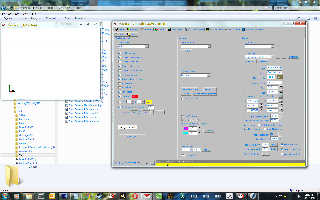
|
 |
|  |
|  |
|
 |
|
 |
|  |
|  |
|
 |
On 10/7/2014 11:43 PM, Nekar Xenos wrote:
> On Wed, 08 Oct 2014 05:48:56 +0200, FlyerX <fly### [at] yahoo com> wrote:
>
> kar,
>>
>> Seems that PoseRay is not reading the lights properly from the Poser
>> scene. Since I rarely use the light setup from Poser anymore I did not
>> see this bug.
>>
>> A workaround for now is, after importing the lights from Poser, is to
>> set all lights to have a fade distance of 1 unit (assuming the scaling
>> when importing the scene was left at 103.2). Then scale all
>> intensities by 10000. That should give you a light setup that matches
>> closer to the Poser scene. I may need to test this conversion further
>> but it gave me good results with some test scenes.
>>
>> To set the same fade distance for all lights change the value in the
>> lights section, right click on the text box and select apply to all
>> lights. The intensity scale for all lights is at the bottom of the
>> lights section. Just enter 10000 and press apply. The multipliers for
>> each light will be very large after that.
>>
>> Another workaround is to not import the lights from Poser (uncheck the
>> option in the Poser scene import dialog) and set them up in PoseRay.
>> The scene will load with a default light always attached to the
>> camera. To control the camera light intensity just play with the total
>> intensity value in the lights section.
>>
>> Until recently I wrongly assumed the fade distance was the distance at
>> which most of the light faded away. In reality it is the distance at
>> which the light starts to fade. For a world in inches (if the import
>> scale was 103.2) A light source could be easily 2 inches across (a
>> light bulb). Since the source is at the center of the bulb then the
>> distance to start fading is 1 inch. I may still have this definition
>> wrong but seems to make more sense and works.
>>
>> I will issue a permanent fix for this in the next update.
>>
>> FlyerX
>
> Thanks, FlyerX
>
> I would like my units to be in meters so Then my scaling would have to
> be 2.62128.
> Attached is a screenshot of what thedisplay looks like after I loaded
> the scene into PoseRay.
> Thinking that maybe the scene is too much to handle, I disabled SSLT and
> radiosity, resulting in very dark renders. Today I tried the default
> quick sslt setting and it rendered fine in Pov-Ray, but still no display
> on PoseRay. I've tried with and without hardware acceleration with no
> change. Removing the lights asnd adding others also makes no difference.
>
> I need to see where each texture is on the model for my scene and now I
> can't because PoseRay doesn't show anything.
>
> I have a 2.6 GHz Q9400 Intel QuadCore with 4Gb RAM and a 1Gb ATI 5770
> and I am running Windows7 Ultimate.
>
Nekar,
Could you post the geometry info? This is found by clicking on the +
button at the bottom by the email link and selecting geometry tab.
Select all the text there, copy it (CTRL+C) and paste it as a reply. I
am suspecting something is seriously wrong with the size of the scene
that is not allowing PoseRay to preview it properly. I noticed that the
light positions on your screenshot are really large if they are in meters.
Also did you try to remove all the lights and just let PoseRay use its
camera light?
Maybe your scene is off-camera. Press reset camera in the camera section
of the preview tab. This should show the entire scene. Maybe the scene
is covered by a wall, dome or floor. Uncheck draw double sided in the
display options section of the preview tab. Poser does not preview both
sides of the geometry and that may lead to different previews in Poser
and PoseRay.
One unrelated note about using a meter scale: POV-Ray, at least 3.5, had
some issues with shadows if the scene was just a few units across. That
is why I use inches or cm for my scenes to avoid this issue. This may
not be a problem anymore with 3.6. This is unrelated but something to
keep in mind if shadow artifacts show up.
FlyerX com> wrote:
>
> kar,
>>
>> Seems that PoseRay is not reading the lights properly from the Poser
>> scene. Since I rarely use the light setup from Poser anymore I did not
>> see this bug.
>>
>> A workaround for now is, after importing the lights from Poser, is to
>> set all lights to have a fade distance of 1 unit (assuming the scaling
>> when importing the scene was left at 103.2). Then scale all
>> intensities by 10000. That should give you a light setup that matches
>> closer to the Poser scene. I may need to test this conversion further
>> but it gave me good results with some test scenes.
>>
>> To set the same fade distance for all lights change the value in the
>> lights section, right click on the text box and select apply to all
>> lights. The intensity scale for all lights is at the bottom of the
>> lights section. Just enter 10000 and press apply. The multipliers for
>> each light will be very large after that.
>>
>> Another workaround is to not import the lights from Poser (uncheck the
>> option in the Poser scene import dialog) and set them up in PoseRay.
>> The scene will load with a default light always attached to the
>> camera. To control the camera light intensity just play with the total
>> intensity value in the lights section.
>>
>> Until recently I wrongly assumed the fade distance was the distance at
>> which most of the light faded away. In reality it is the distance at
>> which the light starts to fade. For a world in inches (if the import
>> scale was 103.2) A light source could be easily 2 inches across (a
>> light bulb). Since the source is at the center of the bulb then the
>> distance to start fading is 1 inch. I may still have this definition
>> wrong but seems to make more sense and works.
>>
>> I will issue a permanent fix for this in the next update.
>>
>> FlyerX
>
> Thanks, FlyerX
>
> I would like my units to be in meters so Then my scaling would have to
> be 2.62128.
> Attached is a screenshot of what thedisplay looks like after I loaded
> the scene into PoseRay.
> Thinking that maybe the scene is too much to handle, I disabled SSLT and
> radiosity, resulting in very dark renders. Today I tried the default
> quick sslt setting and it rendered fine in Pov-Ray, but still no display
> on PoseRay. I've tried with and without hardware acceleration with no
> change. Removing the lights asnd adding others also makes no difference.
>
> I need to see where each texture is on the model for my scene and now I
> can't because PoseRay doesn't show anything.
>
> I have a 2.6 GHz Q9400 Intel QuadCore with 4Gb RAM and a 1Gb ATI 5770
> and I am running Windows7 Ultimate.
>
Nekar,
Could you post the geometry info? This is found by clicking on the +
button at the bottom by the email link and selecting geometry tab.
Select all the text there, copy it (CTRL+C) and paste it as a reply. I
am suspecting something is seriously wrong with the size of the scene
that is not allowing PoseRay to preview it properly. I noticed that the
light positions on your screenshot are really large if they are in meters.
Also did you try to remove all the lights and just let PoseRay use its
camera light?
Maybe your scene is off-camera. Press reset camera in the camera section
of the preview tab. This should show the entire scene. Maybe the scene
is covered by a wall, dome or floor. Uncheck draw double sided in the
display options section of the preview tab. Poser does not preview both
sides of the geometry and that may lead to different previews in Poser
and PoseRay.
One unrelated note about using a meter scale: POV-Ray, at least 3.5, had
some issues with shadows if the scene was just a few units across. That
is why I use inches or cm for my scenes to avoid this issue. This may
not be a problem anymore with 3.6. This is unrelated but something to
keep in mind if shadow artifacts show up.
FlyerX
Post a reply to this message
|
 |
|  |
|  |
|
 |
|
 |
|  |
|  |
|
 |
On Wed, 08 Oct 2014 11:30:14 +0200, FlyerX <fly### [at] yahoo com> wrote:
> On 10/7/2014 11:43 PM, Nekar Xenos wrote:
>> On Wed, 08 Oct 2014 05:48:56 +0200, FlyerX <fly### [at] yahoo com> wrote:
> On 10/7/2014 11:43 PM, Nekar Xenos wrote:
>> On Wed, 08 Oct 2014 05:48:56 +0200, FlyerX <fly### [at] yahoo com>
>> wrote:
>>
>> kar,
>>>
>>> Seems that PoseRay is not reading the lights properly from the Poser
>>> scene. Since I rarely use the light setup from Poser anymore I did not
>>> see this bug.
>>>
>>> A workaround for now is, after importing the lights from Poser, is to
>>> set all lights to have a fade distance of 1 unit (assuming the scaling
>>> when importing the scene was left at 103.2). Then scale all
>>> intensities by 10000. That should give you a light setup that matches
>>> closer to the Poser scene. I may need to test this conversion further
>>> but it gave me good results with some test scenes.
>>>
>>> To set the same fade distance for all lights change the value in the
>>> lights section, right click on the text box and select apply to all
>>> lights. The intensity scale for all lights is at the bottom of the
>>> lights section. Just enter 10000 and press apply. The multipliers for
>>> each light will be very large after that.
>>>
>>> Another workaround is to not import the lights from Poser (uncheck the
>>> option in the Poser scene import dialog) and set them up in PoseRay.
>>> The scene will load with a default light always attached to the
>>> camera. To control the camera light intensity just play with the total
>>> intensity value in the lights section.
>>>
>>> Until recently I wrongly assumed the fade distance was the distance at
>>> which most of the light faded away. In reality it is the distance at
>>> which the light starts to fade. For a world in inches (if the import
>>> scale was 103.2) A light source could be easily 2 inches across (a
>>> light bulb). Since the source is at the center of the bulb then the
>>> distance to start fading is 1 inch. I may still have this definition
>>> wrong but seems to make more sense and works.
>>>
>>> I will issue a permanent fix for this in the next update.
>>>
>>> FlyerX
>>
>> Thanks, FlyerX
>>
>> I would like my units to be in meters so Then my scaling would have to
>> be 2.62128.
>> Attached is a screenshot of what thedisplay looks like after I loaded
>> the scene into PoseRay.
>> Thinking that maybe the scene is too much to handle, I disabled SSLT and
>> radiosity, resulting in very dark renders. Today I tried the default
>> quick sslt setting and it rendered fine in Pov-Ray, but still no display
>> on PoseRay. I've tried with and without hardware acceleration with no
>> change. Removing the lights asnd adding others also makes no difference.
>>
>> I need to see where each texture is on the model for my scene and now I
>> can't because PoseRay doesn't show anything.
>>
>> I have a 2.6 GHz Q9400 Intel QuadCore with 4Gb RAM and a 1Gb ATI 5770
>> and I am running Windows7 Ultimate.
>>
>
> Nekar,
>
>
> Could you post the geometry info? This is found by clicking on the +
> button at the bottom by the email link and selecting geometry tab.
> Select all the text there, copy it (CTRL+C) and paste it as a reply. I
> am suspecting something is seriously wrong with the size of the scene
> that is not allowing PoseRay to preview it properly. I noticed that the
> light positions on your screenshot are really large if they are in
> meters.
>
This led me to the source of the problem. The scene was about a cubic
kilometer in size. I exported the whole scene including ground plane and
universe. By going through everything and deselecting any unwanted stuff
everything worked perfectly. It's a long time since I've done any poser
stuff...
Thank you.
--
-Nekar Xenos- com>
>> wrote:
>>
>> kar,
>>>
>>> Seems that PoseRay is not reading the lights properly from the Poser
>>> scene. Since I rarely use the light setup from Poser anymore I did not
>>> see this bug.
>>>
>>> A workaround for now is, after importing the lights from Poser, is to
>>> set all lights to have a fade distance of 1 unit (assuming the scaling
>>> when importing the scene was left at 103.2). Then scale all
>>> intensities by 10000. That should give you a light setup that matches
>>> closer to the Poser scene. I may need to test this conversion further
>>> but it gave me good results with some test scenes.
>>>
>>> To set the same fade distance for all lights change the value in the
>>> lights section, right click on the text box and select apply to all
>>> lights. The intensity scale for all lights is at the bottom of the
>>> lights section. Just enter 10000 and press apply. The multipliers for
>>> each light will be very large after that.
>>>
>>> Another workaround is to not import the lights from Poser (uncheck the
>>> option in the Poser scene import dialog) and set them up in PoseRay.
>>> The scene will load with a default light always attached to the
>>> camera. To control the camera light intensity just play with the total
>>> intensity value in the lights section.
>>>
>>> Until recently I wrongly assumed the fade distance was the distance at
>>> which most of the light faded away. In reality it is the distance at
>>> which the light starts to fade. For a world in inches (if the import
>>> scale was 103.2) A light source could be easily 2 inches across (a
>>> light bulb). Since the source is at the center of the bulb then the
>>> distance to start fading is 1 inch. I may still have this definition
>>> wrong but seems to make more sense and works.
>>>
>>> I will issue a permanent fix for this in the next update.
>>>
>>> FlyerX
>>
>> Thanks, FlyerX
>>
>> I would like my units to be in meters so Then my scaling would have to
>> be 2.62128.
>> Attached is a screenshot of what thedisplay looks like after I loaded
>> the scene into PoseRay.
>> Thinking that maybe the scene is too much to handle, I disabled SSLT and
>> radiosity, resulting in very dark renders. Today I tried the default
>> quick sslt setting and it rendered fine in Pov-Ray, but still no display
>> on PoseRay. I've tried with and without hardware acceleration with no
>> change. Removing the lights asnd adding others also makes no difference.
>>
>> I need to see where each texture is on the model for my scene and now I
>> can't because PoseRay doesn't show anything.
>>
>> I have a 2.6 GHz Q9400 Intel QuadCore with 4Gb RAM and a 1Gb ATI 5770
>> and I am running Windows7 Ultimate.
>>
>
> Nekar,
>
>
> Could you post the geometry info? This is found by clicking on the +
> button at the bottom by the email link and selecting geometry tab.
> Select all the text there, copy it (CTRL+C) and paste it as a reply. I
> am suspecting something is seriously wrong with the size of the scene
> that is not allowing PoseRay to preview it properly. I noticed that the
> light positions on your screenshot are really large if they are in
> meters.
>
This led me to the source of the problem. The scene was about a cubic
kilometer in size. I exported the whole scene including ground plane and
universe. By going through everything and deselecting any unwanted stuff
everything worked perfectly. It's a long time since I've done any poser
stuff...
Thank you.
--
-Nekar Xenos-
Post a reply to this message
|
 |
|  |
|  |
|
 |
|
 |
|  |
|
 |




![]()